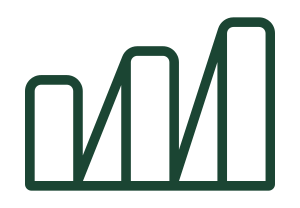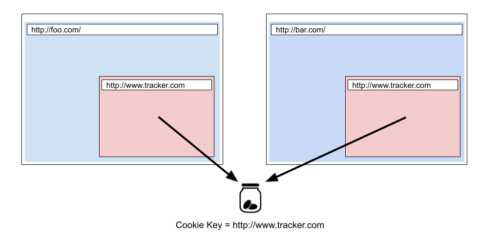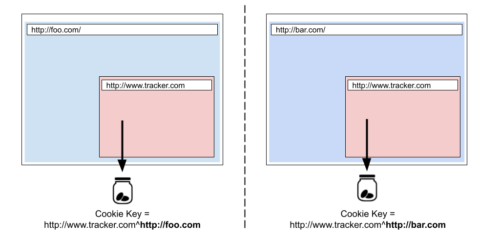Checking for Third Party Cookies in 2021
Checking whether third-party cookies are enabled has always been a game of whack-a-mole. The techniques available to us are mostly unreliable. But it is possible to check third-party cookie status with JavaScript in a reliable way across all major browsers, and here’s how.

Introduction
At Maxwell, we integrate with a lot of third-party clients. These clients occasionally require the use of an iframe for seamless integration. Often, these iframes have an authentication flow that requires the use of third-party cookies.
We encountered a bug where one integration required the user to enable third-party cookies on their browser. To solve the UX issue this caused, we wanted to give the user a message indicating that they needed to enable third-party cookies before utilizing this integration.
At first, it seems that the simplest approach is to use JavaScript to check that third-party cookies are enabled. We can then fail gracefully and give the user a chance to reconcile the issue.
Unfortunately, as is often the case, what seems simple is not always easy. Most of the first solutions that pop up are hacky workarounds in the browser. But, it is possible to check for third-party cookies in a relatively pain-free way, and we’ll discuss how here.
Unreliable Techniques
If one searches for ways to check for third-party cookies with JavaScript, they will find a plethora of techniques that are at best unreliable, and at worst deprecated.
What Makes a Technique Unreliable?
So why are the above techniques unreliable, and how can we find a reliable method to check for third-party cookies?
These techniques all use what I would call “browser hacks” to deduce the status of third-party cookies. In some respects, this makes sense. Browsers want to encourage good stewardship from web developers, and checking for third-party cookies can be a common precursor for attempting nefarious action.
As responsible stewards of the web, we still need to find a reliable method for checking third-party cookies that respects our users’ privacy choices.
Unreliable Technique #1: Navigator.cookieEnabled
The Navigator.cookieEnabled API seems promising at first glance. Unfortunately, the API is entirely unreliable in practice:
When the browser is configured to block third-party cookies, and navigator.cookieEnabled is invoked inside a third-party iframe, it returns
truein Safari, Edge Spartan and IE (while trying to set a cookie in such scenario would fail). It returnsfalsein Firefox and Chromium-based browsers.
Unreliable Technique #2: window.localStorage === null
Checking if localStorage is a proper object used to be a way to check for third-party cookies. Unfortunately, recent browser versions will allow third-party clients to access localStorage, but will still block third-party cookie access.
A Mostly-Working Solution
Rather than utilizing browser hacks for checking for third-party cookies, why not go to the source of the problem? If we’re looking to test whether we can set third-party cookies, the obvious solution is to try to set a third-party cookie and see if it can be read.
The basic flow here would be:
- Load a third-party site in an iframe in our application
- The third-party site sets a cookie
- The third-party site attempts to read the cookie
- The third-party site posts a message to its parent (i.e. our application) indicating whether the cookie could be read
- Posting messages can be done via
window.postMessage
- Posting messages can be done via
- The parent site reads the message, and stores the response for use in the application
1. Setting Up The Third Party Site
To accomplish this, we’ll first need to host a static HTML page on a separate domain from our application.
The site will need to (1) set a cookie, (2) attempt to read it, and (3) communicate to the parent window whether or not the cookie could be read. This is accomplished with a simple script tag on a static HTML page:
<!-- THIRD PARTY STATIC HTML PAGE -->
<body>
<script>
document.cookie = `s=1; secure=true; samesite=none; path=/;`
;(function () {
if (!window.parent) return
const hasCookie = /s=1/.test(document.cookie)
const msg = hasCookie ? "supported" : "unsupported"
window.parent.postMessage(msg, "*")
})()
</script>
</body>
2. Setting Up The Parent Window
Now that we have our third-party site, we need to load it and interact with it.
Loading the site is simple enough: we just need to iframe our site into the application. This is easiest done as a script so that we can target the iframe and listen to messages:
// APPLICATION CODE
function loadThirdPartyIframe() {
return new Promise((resolve) => {
const frame = document.createElement('iframe')
// TODO change to where you've hosted the third-party page
frame.src = 'https://<your_third_party_site_domain>.com'
frame.id = '3pc'
frame.style.display = 'none'
frame.style.position = 'fixed'
window.addEventListener(
'message',
function listen(event) {
if (event.data === 'supported' || event.data === 'unsupported') {
supported = event.data === 'supported'
document.body.removeChild(frame)
window.removeEventListener('message', listen)
resolve({ supported, timedOut: false })
}
},
false
)
setTimeout(() => {
if (supported === null) {
supported = false
resolve({ supported, timedOut: true })
document.body.removeChild(frame)
}
}, 1e3)
document.body.appendChild(frame)
})
}
const checkThirdPartyCookies = async function () {
const { timedOut, supported } = await loadThirdPartyIframe()
return timedOut || supported
}
checkThirdPartyCookies().then((thirdPartyCookiesEnabled) => {
console.log(`thirdPartyCookiesEnabled: ${thirdPartyCookiesEnabled}`)
})
3. Stitching It Up
So, we have our third-party static HTML page, and we have our script to iframe it into our application and listen for messages. Time to test it out!
Checking this script in the major browsers, all is mostly well. There is an issue with Firefox, however. In Firefox Private browsing, our function indicates third-party cookies can be set. This isn’t a complete picture of what’s happening though.
Issues With Our Solution And Firefox Private
The issue here is that Firefox is allowing our third-party cookie to be set, but it is partitioning the cookie to the third-party site exclusively.
In February 2021, Firefox added state partitioning. State partitioning allows third-party cookies to be set but sandboxes them to the third-party site only.
Third party cookies before state partitioning:
Third party cookies after state partitioning:
(Images taken from the Mozilla blog)
Fixing The Firefox Foible
With the updates to third-party cookies, Firefox has also added new browser API functions.
The function addition of note here is document.hasStorageAccess(). document.hasStorageAccess() will return a Promise that resolves to true if cookies are not sandboxed, and false if cookies are sandboxed.
“Gotchas” With document.hasStorageAccess()
document.hasStorageAccess() is still experimental in most browsers, so depending on it entirely will be prone to error.
The easiest way around this issue is to check if document.hasStorageAccess (1) exists, and (2) has a type of function:
if (document.hasStorageAccess &&
typeof document.hasStorageAccess === 'function') {
// we can trust document.hasStorageAccess
} else {
// we cannot trust document.hasStorageAccess
}
Revisiting Our Solution
Before We Fix Anything
If the implementation in our application can function with partitioned third-party cookies, we don’t need to change anything.
If instead, we need to share some cookie state in our implementation, we’ll need to fix the Firefox Private browsing issue.
Implementing The Firefox Fix
Fortunately, our solution is still half correct. The function we created for our application will still work, but we will need to adjust our third-party static page.
<!-- THIRD PARTY STATIC HTML PAGE -->
<body>
<script>
document.cookie = `s=1; secure=true; samesite=none; path=/;`
;(function () {
if (!window.parent) return
const hasCookie = /s=1/.test(document.cookie)
let hasStorageAccess = true
if (document.hasStorageAccess &&
typeof document.hasStorageAccess === "function") {
hasStorageAccess = document.hasStorageAccess()
}
const msg = hasCookie && hasStorageAccess ? "supported" : "unsupported"
window.parent.postMessage(msg, "*")
})()
</script>
</body>
This page will accurately return the third-party cookie status for all major browsers. It will also fail when state partitioning is enabled now.
To check if this is working, we can run our application’s function (above) in Firefox Private browsing. We should see that cookies are not enabled in Firefox Private browsing, but that cookies are enabled in regular Firefox browsing.
Wrapping Up
An important aspect of problem solving is to keep the core problem in mind and not let yourself get distracted. My favorite part of this solution is that it mostly exemplifies that approach: to check if we can set third-party cookies, we try to set a third-party cookie. No browser hacks or random NPM packages needed.
Of course, I wouldn’t call this solution “easy” in its conception, but it maintains simplicity in practice. And as we know is often the case, what seems simple is not always easy.
tl;dr – How To Reliably Check If Third-Party Cookies Are Enabled With JavaScript
1. Create an HTML page with the following contents
<!-- THIRD PARTY STATIC HTML PAGE -->
<body>
<script>
document.cookie = `s=1; secure=true; samesite=none; path=/;`
;(function () {
if (!window.parent) return
const hasCookie = /s=1/.test(document.cookie)
let hasStorageAccess = true
if (document.hasStorageAccess &&
typeof document.hasStorageAccess === "function") {
hasStorageAccess = document.hasStorageAccess()
}
const msg = hasCookie && hasStorageAccess ? "supported" : "unsupported"
window.parent.postMessage(msg, "*")
})()
</script>
</body>
2. Host the HTML page on a unique domain
This should be a different domain than your application.
3. Add the async function to your application:
// APPLICATION CODE
function loadThirdPartyIframe() {
return new Promise((resolve) => {
const frame = document.createElement('iframe')
// TODO change to where you've hosted the third-party page
frame.src = 'https://<your_third_party_site_domain>.com'
frame.id = '3pc'
frame.style.display = 'none'
frame.style.position = 'fixed'
window.addEventListener(
'message',
function listen(event) {
if (event.data === 'supported' || event.data === 'unsupported') {
supported = event.data === 'supported'
document.body.removeChild(frame)
window.removeEventListener('message', listen)
resolve({ supported, timedOut: false })
}
},
false
)
setTimeout(() => {
if (supported === null) {
supported = false
resolve({ supported, timedOut: true })
document.body.removeChild(frame)
}
}, 1e3)
document.body.appendChild(frame)
})
}
const checkThirdPartyCookies = async function () {
const { timedOut, supported } = await loadThirdPartyIframe()
return timedOut || supported
}
4. Call your new function in your application:
const thirdPartyCookiesEnabled = await checkThirdPartyCookies()
// thirdPartyCookiesEnabled can be used now